So are you willing to advance your game development skills? Modifying the Unity game source code is an essential process for achieving the goal of delivering a new and interesting game. We sell ready Unity source code, unity 2d game templates, and Unity 3d game code at UnityCodeForSale to help you start from where we left off. Here is a guide to help any Unity game developer modify the source code and make the game all yours.
Understanding the Basics
It is, however, necessary first to understand the basics of Unity and, more specifically, its scripting language – C#. The Unity game engine source code is written in C-sharp, and, therefore, good mastery of this language will enhance the customization process. Many manuals and tutorials will help Unity newcomers understand the world of this engine.
Choosing the Right Template

In our shop, UnityCodeForSale, you will find more than 40 templates for Unity 2D games and code for Unity 3D games. To begin with, the major field in the customization of a game is selecting the right template. Those who need to make a particular kind of game need to choose a template that is most similar to the type of game they desire. This will give a framework, and you will save a lot of time from the development part.
Customizing Visuals
Another great way to make your game more appealing is to make your game’s visuals unique. Unity provides you with an opportunity to substitute provided assets with art, animations, or textures. Here’s how you can do it:
- Importing Assets: You can import your custom assets into Unity by simply dragging them into the project folder, which is normally the Assets folder.
- Replacing Sprites and Textures: Find the game object you want to change in the scene, then in exactly the same area of the interface – the Inspector window – swap out the existing image with one you’ve downloaded or created yourself.
- Adjusting Animations: If your template contains animations, these can be modified, or new ones can be made with the help of Unity’s Animation window.
Modifying Scripts
Scripts dictate how your game works, and altering them can cause a drastic change in how a game is played. Here’s a simple process to modify scripts:
Locate the Script
The script you wish to edit can be located in the Assets folder. Open it with a double-click to work on it using your default development environment, for instance, Visual Studio.
Understand the Code
Spend some time to discover what the script is. You can get an idea of what this function does from the comments used and the names of variables used within it.
Make Changes
The code can be changed to use in case the necessary changes are needed by an organization or individual. This could involve modifying variables or adding and modifying functions.
Test Your Changes
Write down everything that seemed important and go back to Unity. CRY your game to see if such changes have the desired effect as planned. Debug any issues that arise.
Adding New Features
There is no better way to extend Unity source code than to add new features. These changes could be a new button layout, a new mechanic of play, different visuals, or even new sounds. The flexibility of Unity allows you to integrate new features seamlessly:
Scripting New Mechanics
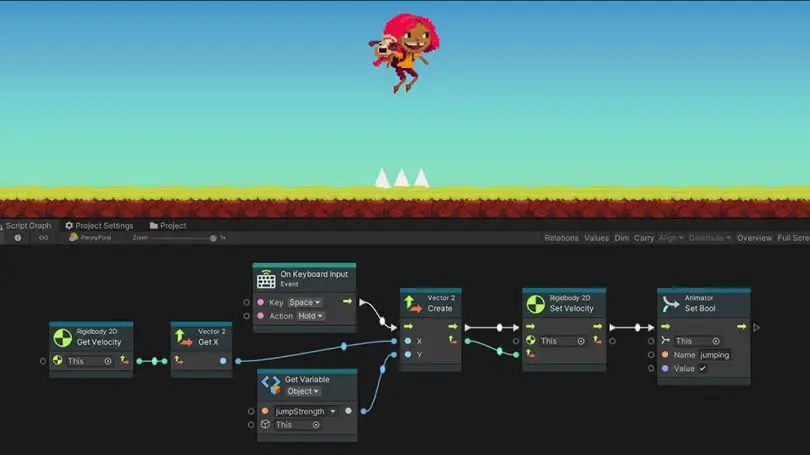
Technically, what this means is that you need to write new scripts for your gameplay mechanics. Moreover, they should be easily integrated with existing scripts and game objects with minimal conflicts.
Enhancing UI
Add new menus, buttons, and other Heads Up Display (HUD) elements using Unity’s UI tools. Be made to look and behave in a manner that will fit into the game’s environment.
Incorporating Audio
More on importing custom sound effects and music. AudioSource: This is Unity’s prescribed way of handling and playing audio in your game.


